How To Easily Rearrange PDF Pages Online and Offline [2 Ways]
Summary :
On this webpage, you will discover two simple and cost-free approaches for rearranging PDF pages, both online and offline.
Table of Contents
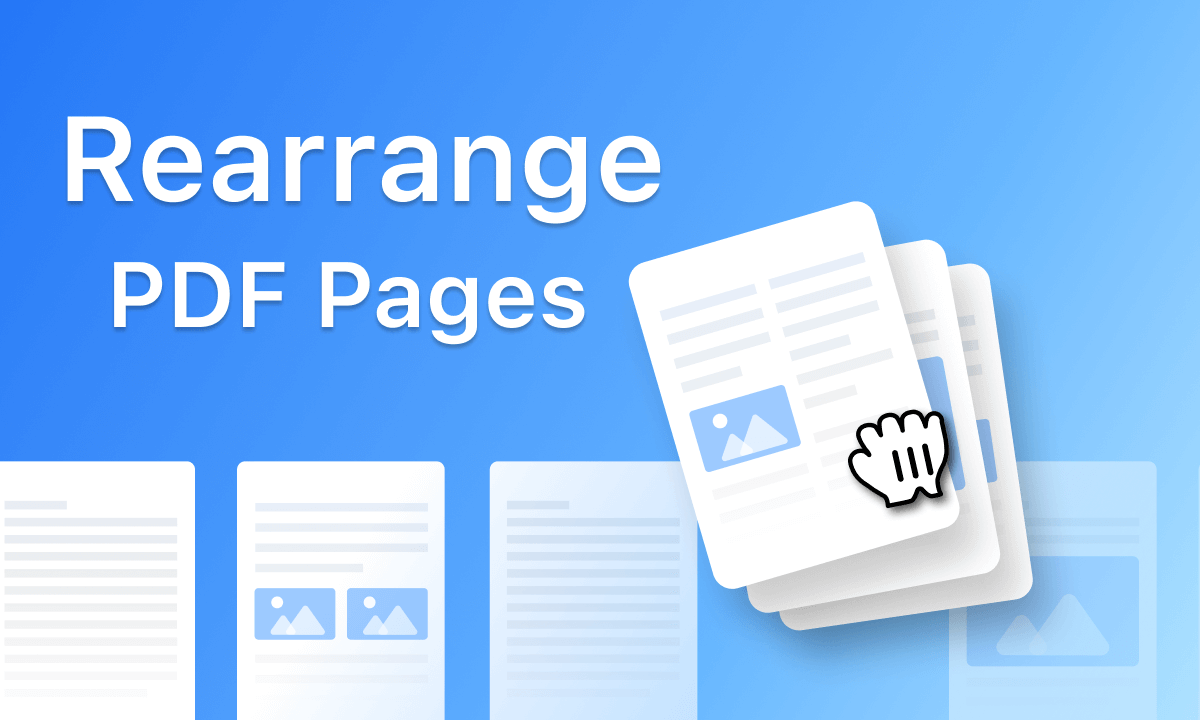
How To Easily Rearrange PDF Pages Online and Offline
For achieving the ideal submission or collaboration results, the organizing and reordering of important educational and business documents involve various PDF editing demands such as adding bookmarks, merging multiple PDF documents, editing text in PDF, extracting PDF pages from documents, and rearranging pages in your PDF documents, while the last one being a vital part as it offers customizability of the sequence of the document pages displayed.
Lucky for you, today in this post you’ll find the easy solutions to all your document managing issues, and the 2 best free methods to rearrange PDF pages on Windows and Mac, with or without an internet connection.
Step-by-step instructions are provided for you to choose the method you prefer.
Rearrange PDF Pages Free Using PDF Rearranger
PDFgear, one of the best PDF editors for Windows, macOS, and iOS, is the software version of the PDFgear online tool, it’s packed with stronger and more complete features.
With PDFgear, you can easily rearrange PDF pages without needing to be connected to the internet. You can download and install PDFgear through its official website.
PDFgear effortlessly reorders PDF pages without any limitations on file size or usage count, providing a free and efficient solution.
Step 1. Import Your PDF File
Launch PDFgear > Hit the Open File button to import the PDF you want to rearrange from your computer.
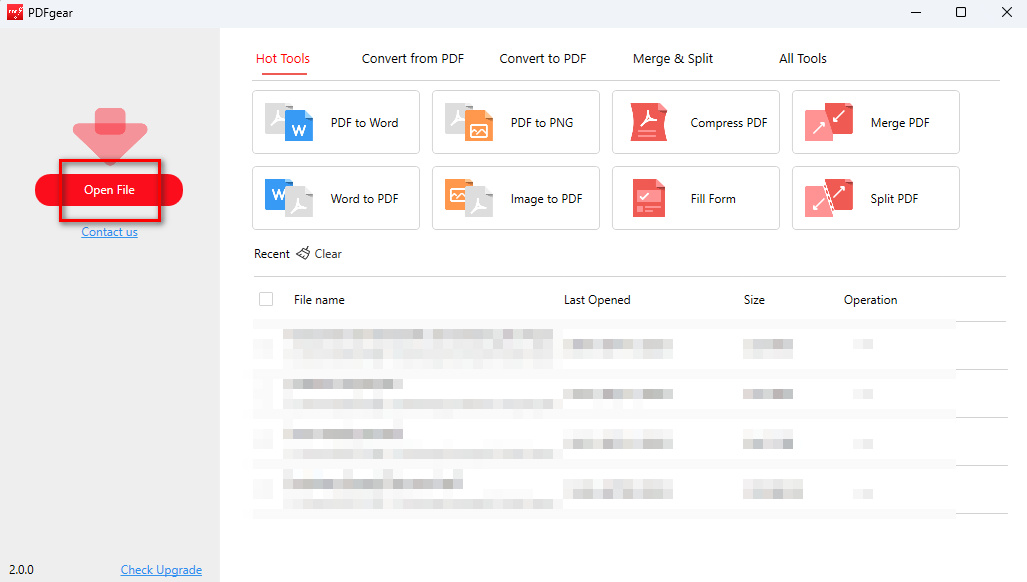
Open PDF File in PDFgear Desktop
Step 2. Rearrange PDF Pages with PDFgear
Hit the upper Page tab from there. Then you’ll be able to see your PDF separated into PDF pages marked by page numbers, here you can simply drag and drop the page thumbnail to rearrange them the way you like.
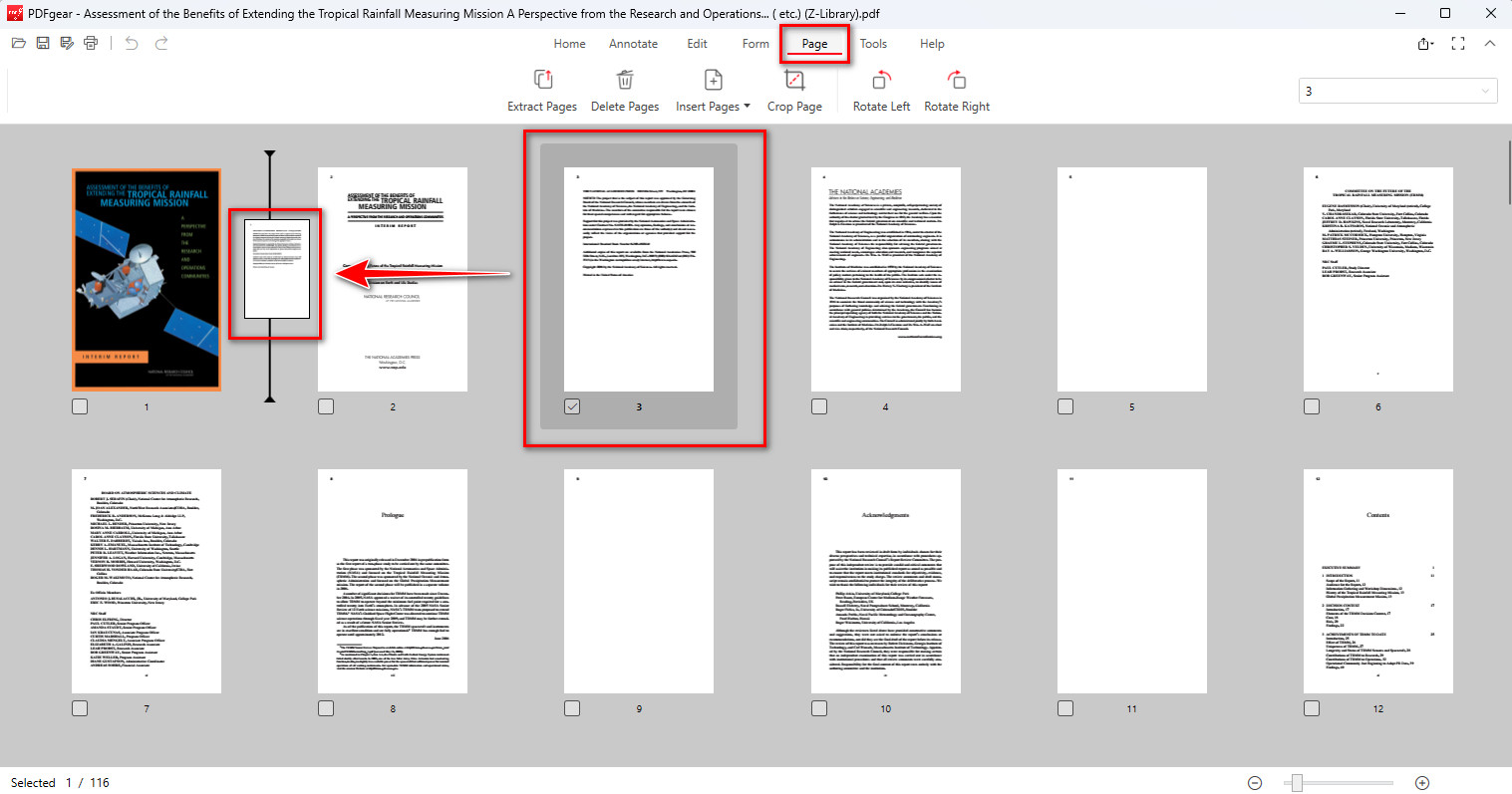
Rearrange PDF Pages with PDFgear Desktop
Hit Yes for confirmation when you’re asked “Are you sure you want to reorder the selected page(s)?”
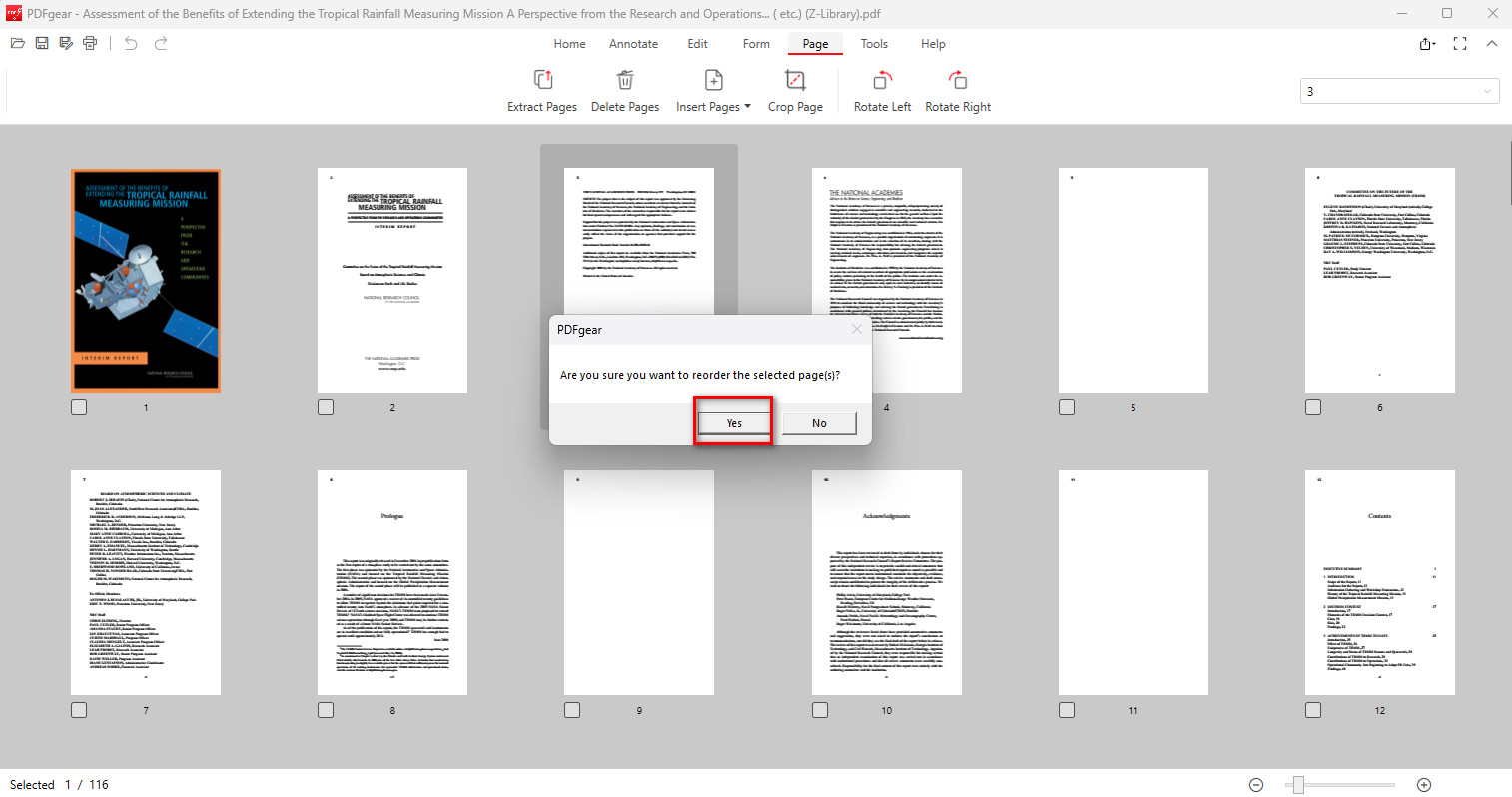
Confirm PDF Pages Rearrangements
Step 3. When it’s done, Hit the upper-left Save button to save the rearranged PDF document.
Rearrange PDF Pages Online with Adobe Acrobat
Adobe Acrobat is known as the top-class in PDF processing, and it has indeed proposed many solutions for PDF files. As far as rearranging PDF pages is concerned, it will be very convenient and quick for you to deal with it with its help.
Step 1. Go to Adobe Acrobat Online Website
Access the Adobe Acrobat Online official website > Navigate to the Edit drop-down menu > Click Reorder PDF pages to go to the Adobe Acrobat online rearranger.
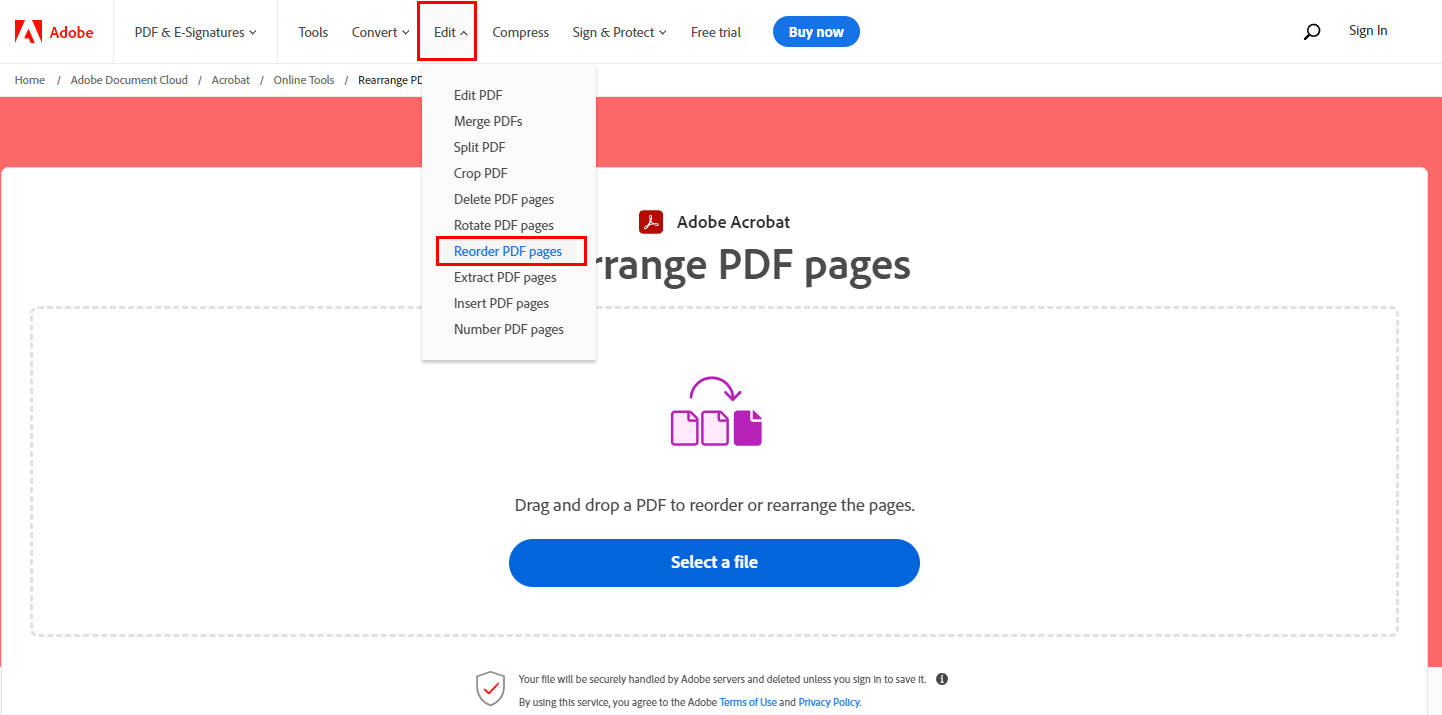
Enter the Online Reorder Tool
Step 2. Upload the PDF File
Click the Select a file button to choose a PDF from your device and upload it. Alternatively, you can drag and drop the file to the upload box.
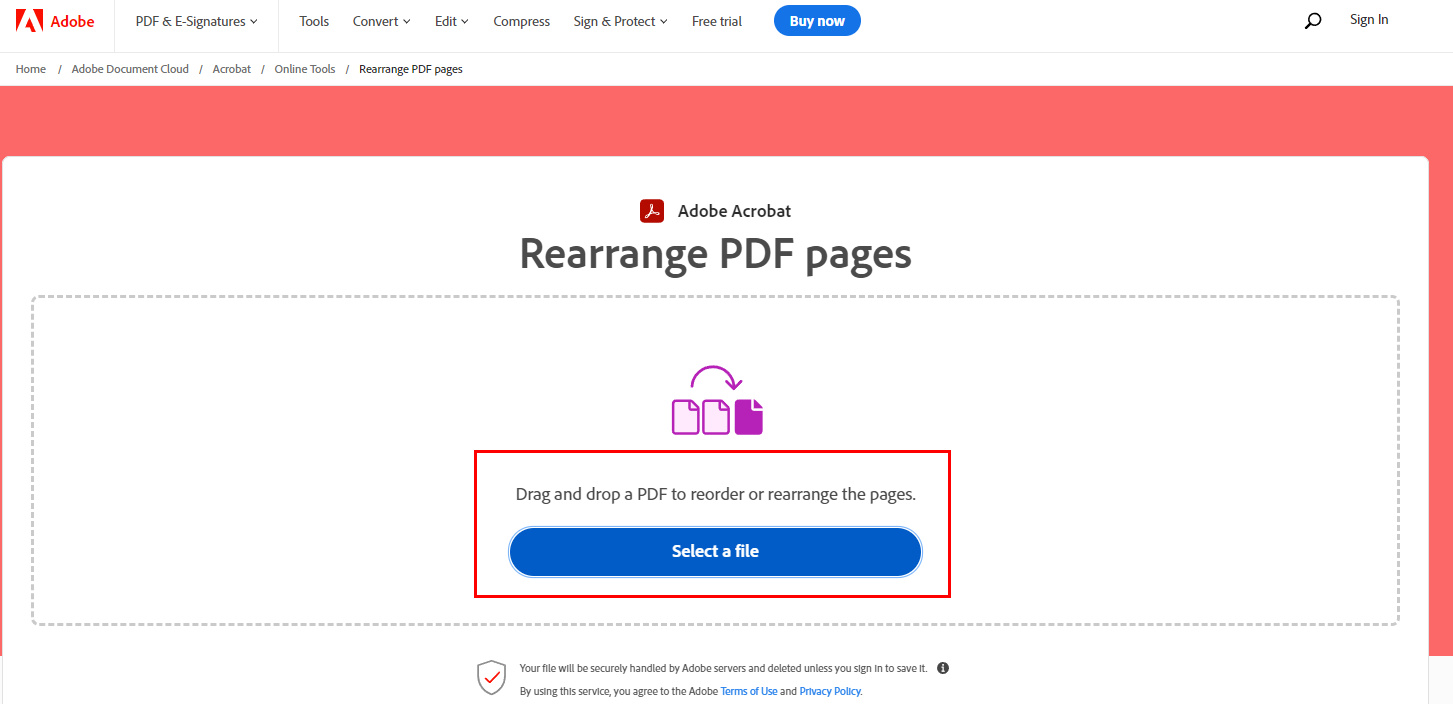
Choose a PDF to Upload
Step 3. Rearrange PDF Pages
Hold the page and drag it to the location you desired with the mouse. Then click the Save button to download the file.
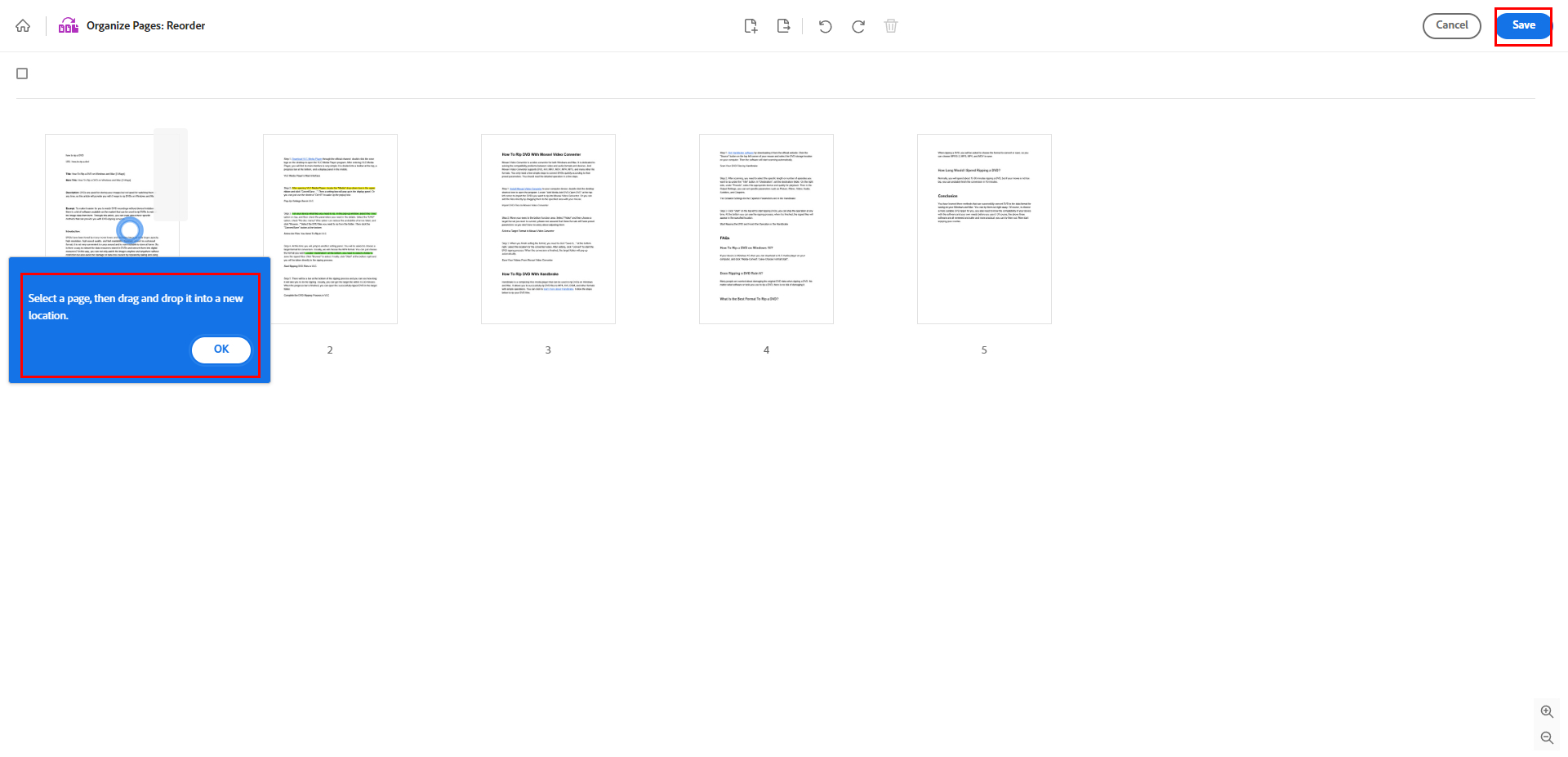
Reorder Your PDF Pages
However, you are always vulnerable to Adobe’s exorbitant subscription fees. While you do have a daily limit on the number of free reorders, the size and quantity of files you can upload are restricted, which can be quite frustrating.
Furthermore, online tools are susceptible to data loss and interruptions in operation progress caused by network crashes.
Consequently, if free offline software exists that can assist in rearranging pages in a PDF, it would undoubtedly represent a superior option.
FAQs
How Do I Rearrange Pages in a PDF for Free?
Compared with many paid PDF editors, PDFgear offers an entirely free and professional experience. To rearrange pages in PDF, download PDFgear > Import a PDF > Click Pages > Choose the desired pages > Drag with your mouse to reorder.
How Do I Reorder Pages in a PDF Without Acrobat?
If you can’t afford the high subscription cost of Adobe Acrobat, PDFgear Rearranger is a helpful alternative. Launch PDFgear > Click Open File to import your PDF > Navigate to Page > Drag with the mouse to change the page order.
How to Reorder Pages in a PDF on iPhone?
Reordering Pages on mobile is more convenient than on the computer. Using the Files App > Open a PDF > Enter the preview mode > Press and drag the pages to reorder them.
The Bottom Line
With the 2 given options, I believe now you can easily rearrange your working documents, no matter what device you’re on, and connected to the internet or not. This means it’s also doable to conveniently manage your PDF documents even if you’re on a plane with a laptop!
So make sure you have tried at least one method and followed the instructions. For any issues during use, don’t hesitate to let us know!
